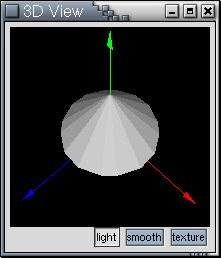
To start building the new triangle list, choose what mode you want to use from the mode table, select the appropriate parameters for the vertices in the vertex toolbox, and then draw the triangles by clicking in the view window. Remember, anti-clockwise triangles are visible from above, clockwise ones from below. Remember: You must always have a triangle list selected in the object tree to create triangles.
The mode table is a bit cryptic at the moment, the buttons are: TR = triangles, TS = triangle strip, TF = triangle fan, QD = quads, QS = quad strip, PG = polygon, RV = revolution. Not all of these are currently implemented.
For example, I can draw a cone by selecting the triangle fan mode, entering the y dimension as 5.0 in the vertex box, clicking at (0.0, 0.0) in the top view. Reset the y dimension to 0.0, and then click around the center point in an anti-clockwise direction. By creating a 3D view, and enabling lighting in this view, I get:
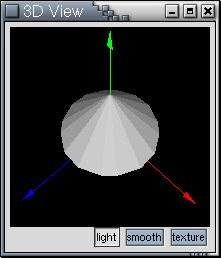
You may have noticed that there are a pile of entries under the "Triangles" subtree of the new triangle list (mine is called "cone"). If you double click on these, the triangle list dialog is brought up again, but now it contains information on the triangle you selected, which you can change. i.e.
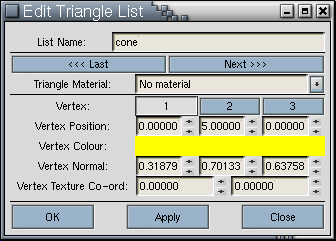
Now view the current GLASS object by selecting the object entry in the object tree. See nothing on the views? This is because the triangle list is only part of the object. The way it is used will need to be described using components.